How To Fix A Missing DLL Files Error
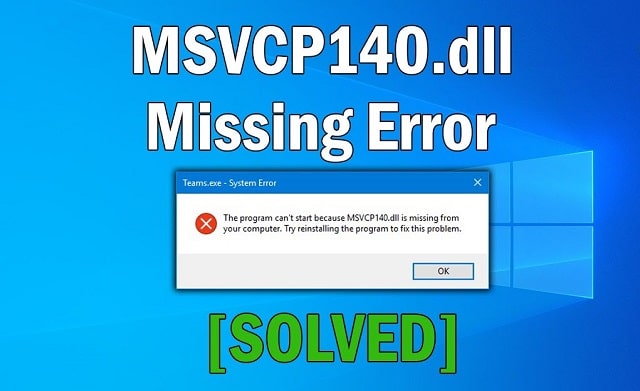
DLLs, the dynamic link library files, are essential system components that provide many features in Windows applications. They support the development of modular software and help develop complex programs that demand the use of several different languages.
However, if the DLL files are missing or damaged, your computer might not be able to run them. When trying to open an application, if you see an msvcp140.dll missing error, then there are a few ways you can use to recover and fix the files.
Ways To Fix The Msvcp140.Dll Files Are Missing Error
You Have To Run The SFC, System File Checker
System File Checker is a built-in scanner in your windows system. So, you must use the Command Prompt to run it. If the files are corrupted, SFC will recognize it right away and fix it. SFC automatically protects Windows system files.
● You must first go to the search bar and enter "Command Prompt" or "cmd". Then select Run as administrator.
● At the command prompt, type sfc /scannow.
● By following these steps, you can quickly find the corrupt files, and it can help you replace them.
The system check will begin once you have entered the command. And, it is important to remain patient until you get a prompt informing you that it has been fixed.
A notification stating "Windows Resource Protection found corrupt files and successfully fixed them" will appear once the file has been fixed. However, there might be a chance that the file will not get fixed; if that is the case, you can move to the next solution.
Reinstall Microsoft Visual C++ Redistributable
You can also reinstall the Visual C++ Redistributable from a trusted source to resolve the msvcp140.dll missing error. After uninstalling Microsoft Visual C++ Redistributable, you must restart your computer and remove the libraries.
● Go to settings, followed by applications and features, and then click on Microsoft Visual C++ 2015-2019 Redistributable. Then choose to uninstall.
● After uninstalling it, you have to restart your computer.
● Repeat the steps above for each copy of the Visual C++ 2015-2019 Redistributable on your computer.
Now that the uninstallation process is finished, you have to reinstall it.
● Visit the Visual C++ 2015 Redistributable download page on a trusted website to reinstall the libraries.
● Now, select a language and hit the download button. The file will come in two versions; choose both, then click Next.
● A pop-up window will appear; select Allow to store the executable files on your computer.
● Now, go to the folder containing all the downloads, and install each redistributable separately.
● Click Run as Administrator, after which you must follow the prompts.
Reinstall The Corrupted Software
When there is a DLL missing file error, a message pops up, stating that DLL files are missing or corrupted, and you must try reinstalling the application. Reinstalling the application may fix the DLL missing problem. It is possible that the program's installation files contain the correct DLL file.
● Simply hit R on your keyboard while holding down the Windows logo key. This will launch the Run dialog box.
● Now, enter appwiz.cpl and press Enter to see a list of all the programs currently installed on your computer.
● The next step is to right-click the application you are having problems opening and select "Uninstall".
● Now, click Yes, confirming that you want to uninstall the program. You should restart your computer and launch the application.
Conclusion
If you see the msvcp140.dll not found error while attempting to launch any installed app, you should address this problem as soon as possible as you won't be able to access several applications unless this error is resolved. So, to resolve the error, try the methods mentioned above; you will be able to fix the problem and will be able to open your favorite application once again with Microsoft Windows.
